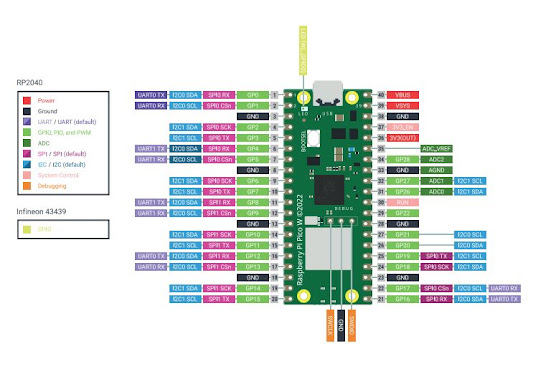Raspberry Pico W project shows Bitcoin value on TM1637 display from JSON object.
TM1637 LED 7-segment display you need the tm1627 library. Download it from Thonny plug-ins.
Code in MicroPython Thonny IDE
Data from a JSON object stored in the response variable. The json() method of the response object is used to parse the JSON data and convert it into a MicroPython dictionary.
JSON object:
The value of the "USD" rate is then being accessed using the following line of code: data["bpi"]["USD"]["rate_float"]. This line accesses the "bpi" key of the dictionary, then accesses the "USD" key within that dictionary, and finally accesses the "rate_float" key within the "USD" dictionary. The resulting value is stored in the price variable.
Create a new script by clicking the new button on Thonny IDE. Copy and paste the following code.
CODE secrets.py
SSD="SSID" PASS="PASSWORD"
Replace SSID and PASSWORD with your own Wi-Fi credentials.
CODE main.py
import network
import utime
from machine import I2C, Pin
import tm1637
import secrets
import time
import urequests
led = machine.Pin("LED", machine.Pin.OUT)
wlan = network.WLAN(network.STA_IF)
wlan.active(True)
wlan.connect(secrets.SSD, secrets.PASS)
print(wlan.isconnected())
# Get the current Bitcoin price
def get_price():
url = "https://api.coindesk.com/v1/bpi/currentprice/BTC.json"
response = urequests.get(url)
data = response.json()
price = data["bpi"]["USD"]["rate_float"]
return price
def round_to_even(n):
if n % 2 == 0.5:
return round(n) + 1 if round(n) % 2 == 1 else round(n)
return round(n)
display = tm1637.TM1637(clk=Pin(0), dio=Pin(1)) # put the right pins
while True:
price = get_price()
result = round_to_even(price)
if price is None:
for i in range(3):
led.value(not led.value())
utime.sleep(0.5)
else:
led.value(1)
print(result) # print result in Shell
display.scroll(str(result))
time.sleep(20)
Raspberry Pico W Pinouts and TM1637